LED Display Sending Card Installation Demostration
(2021年10月20日)https://www.ledful.com/support/learn-center/led-display-sending-card-installation-demostration.html
Publish Time : Aug 31 2021
Hello, how can we install sending card led to our led display card? It is quite normal that the clients would choose to use their own PC, as the controller of LED display. In this case, you would need to assemble the sender card led and graphics card to your PC. Here we will show you the process.
Before starting, please get on hand the parts as below:
Please power off the PC and follow the steps as below:
1.Connect the DVI Graphic Card (we provide) to the PCI-E (or AGP) of the computer motherboard (mainboard, system board). Then connect the DVI Graphic Card to the PC monitor, via the VGA port.
2.Connect the Sending Card to the PCI of the computer motherboard (mainboard, system board).
3.Connect the DVI Graphic Card to the Sending Card, by the DVI cable provided.
4.Connect the Sending Card to the USB port of the computer.
5.Connect the signal cable to the Sending Card (either one of the RJ45 ports).
6.Turn on the PC, and check the indicator light of sending card. (Red on, Green flicker). You can download linsn sender card software here.
Please do not hesitate to contact us if the indicator light showing not normal. Our After-Sale support team is ready 7/24!
For further information of LED display installation, received card malfunction, etc, please feel free to contact sales@ledful.com!
As a professional outdoor led display manufacturer, we offer many high-quality outdoor led display products. If you are interested in them, please contact us.
- このできごとのURL:
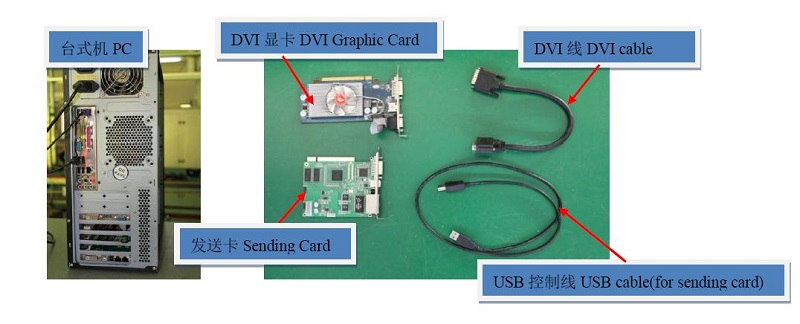
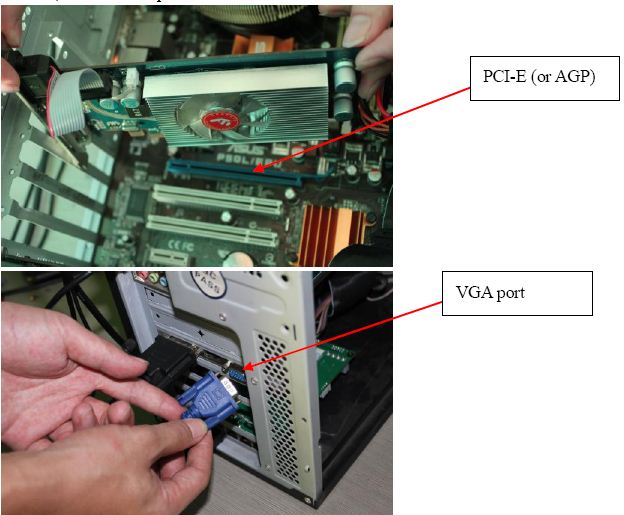
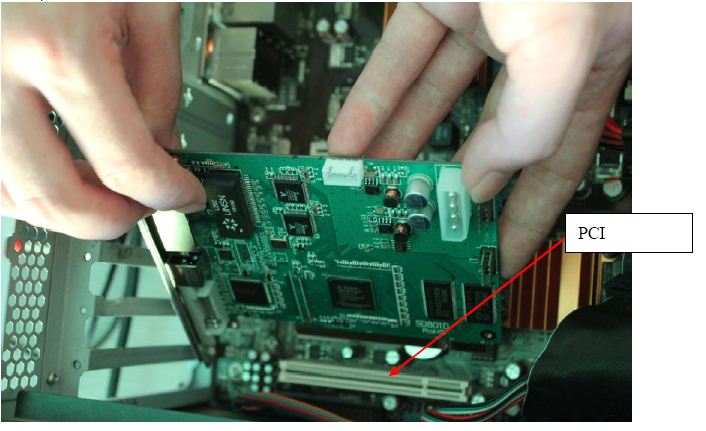


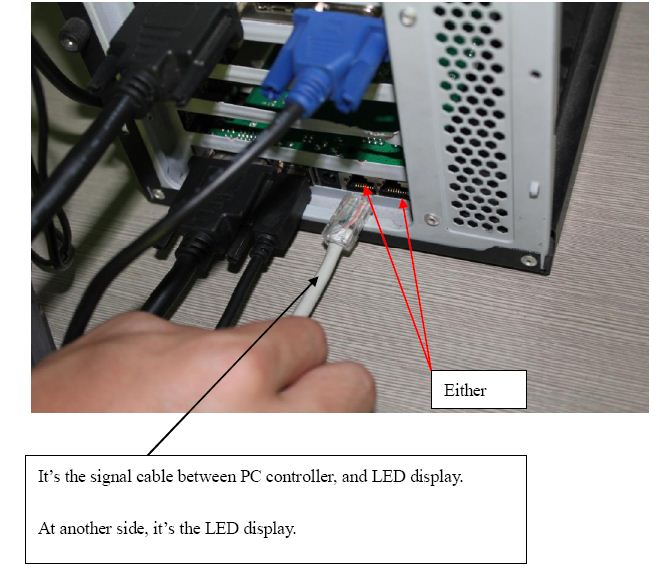
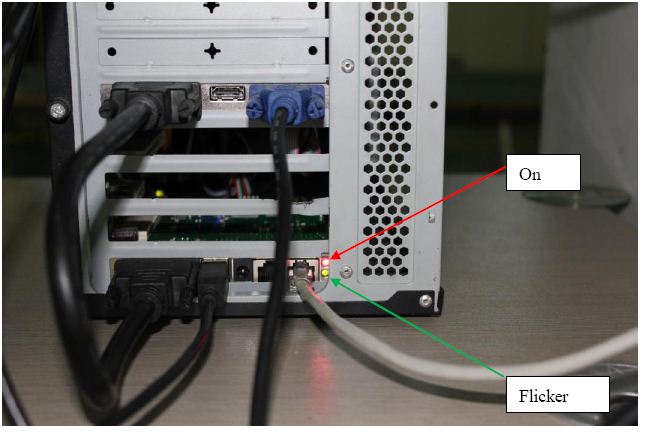


コメント